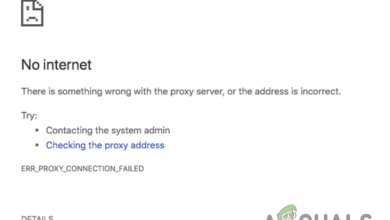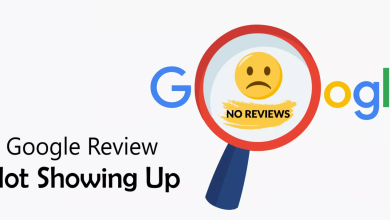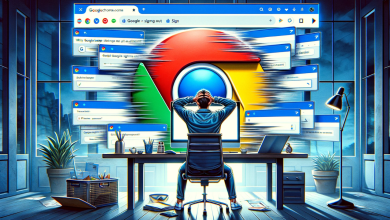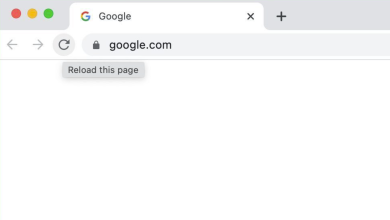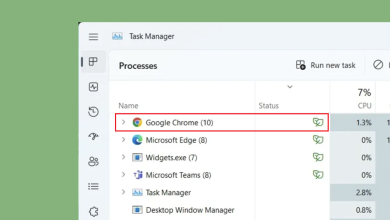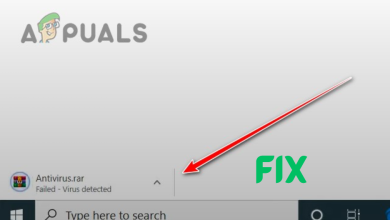Fix: Chrome Scrollbar Disappears
Google Chrome is without a doubt one of the top browsers in the market right now. But, a lot of Google Chrome users are experiencing an issue with the scrollbar. The scrollbar seems to disappear while using the browser and doesn’t appear back. In some cases, the scrollbar doesn’t appear at all, giving the users an impression that the web page doesn’t have scrollable content. This problem isn’t specific to a single (or a group) of websites, so you might experience this problem during your whole session.
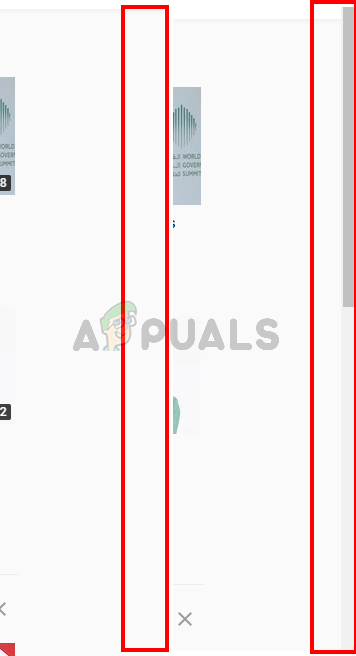
What causes the Chrome scrollbar to disappear?
Here is a list of things that can cause this issue.
- Latest Changes in Chrome: This issue is caused by the changes made in the latest Google Chrome. Keep in mind that the latest changes made by the Google Chrome are related to the auto-hide feature of the scrollbar. Some people are simply experiencing the new auto-hide scrollbar feature.
- Extensions: Some users aren’t seeing the scrollbars at all. This is most likely caused by an issue with the extensions and it is generally solved by simply disabling/uninstalling the extensions.
- Overlay-Scroll flags: This issue can also be caused by the overlay-scrollbars flag in Google Chrome. Since these features are experimental, they can cause problems.
Tip
If you are experiencing a lot of issues then you can use the keyboard shortcuts to scroll on the web pages.
- Simply press the spacebar from your keyboard to scroll down a webpage.
- You can also use the up/down arrow keys to scroll up/down a webpage
- You can hold the function key (fn key) and press up/down arrow keys to scroll up/down a webpage
Method 1: Disable Extensions
Disabling or completely uninstalling extensions have worked for quite a few users. This solution is for people who aren’t seeing the scrollbars at all. If you are one of those users who is seeing the scroll bar but simply doesn’t like the auto-hide feature then skip this method and follow the step given in method 2.
This step ensures that there are no extensions hindering the operation of the scrollbar.
For users who can’t see the scroll bar in Google Chrome, follow the steps given below
- Open Google Chrome
- Type chrome://extensions/ in the address bar and press Enter

- This should show you a page with all the extensions on your Google Chrome. Click Remove or toggle off the switch on the bottom right corner of every extension on the page. Toggling off the extensions will disable them. Do this for all the extensions.
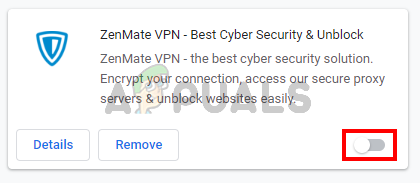
Once done, reboot the browser and check if the problem is resolved or not. If the problem is gone and you want to enable the extensions then repeat the steps given above until step 2. Once you see the extension page, Toggle on one of the extensions. Reboot the browser and check if the problem is back or not. Repeat this process for every extension. If enabling an extension brings back the problem then you’ll know which extension was the culprit behind this. You can remove that specific extension and enable all the other extensions.
Method 2: Disable Overlay-scrollbar Flag (For Older Chrome Versions)
Update: This flag was removed by Google in recent Chrome updates. Users cannot access this flag unless they are running an older version of Google Chrome.
If you are one of those users who is just annoyed by the auto-hide scrollbar or method 1 didn’t work then this method might help you. In this solution, we will simply disable a certain flag from Google Chrome. This flag enables an experimental overlay scrollbar implementation. Since this option is still experimental, enabling it might have been causing this issue (or annoyance). Simply disabling it will help you get rid of the issue.
- Open Google Chrome
- Type chrome://flags/#overlay-scrollbars in the address bar and press Enter
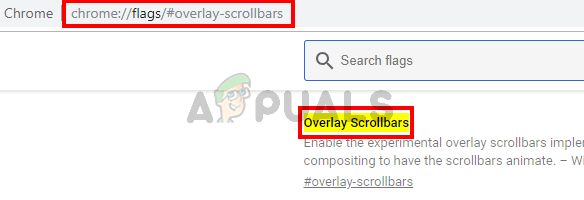
- You should be able to see the Overlay Scrollbars flag on the top of the page. Select Disabled from the drop-down menu in front of this flag

- Click Relaunch Now
This should rectify the issue for you.