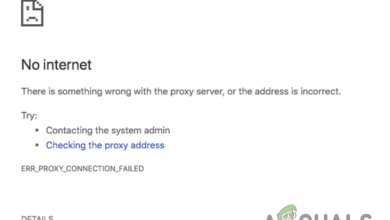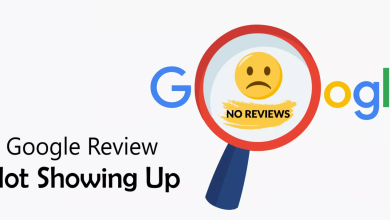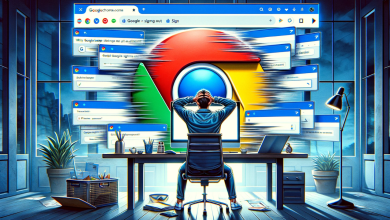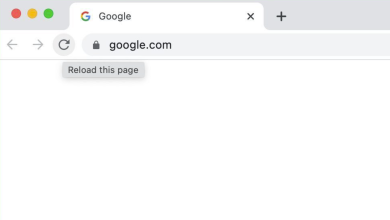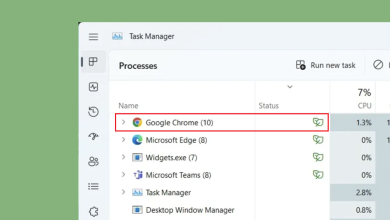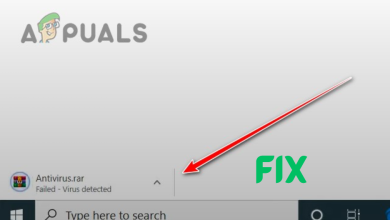Fix: NET::ERR_CERT_WEAK_SIGNATURE_ALGORITHM
Users experience the error message “NET::ERR_CERT_WEAK_SIGNATURE_ALGORITHM” when there is a problem with the SSL connection and Google Chrome browser cannot verify SSL certificate. SSL is a secure method which encrypts data from your computer and sends it to the server. This helps to keep the data private when you are sending and vice versa. There are three main reasons why SSL warnings appear:
- The SSL connection between your computer and the server is not secured.
- The SSL certificate is somewhat expired, isn’t properly configured, or doesn’t belong to the requested domain.
- The SSL certificate is not issued by a trusted organization. It is very easy for a website to install SSL certificates but popular browsers only recognize the certificates if they are from a trusted source.
How to determine if the problem is at your end?
Before you jump into troubleshooting directly, it is advised that you first determine if the error is your end, network’s end, or the server’s end. Try opening the website on another computer while on the same network. If the problem still persists, try opening it while on another network. These steps will help you identify whether the problem is in the network or the server.
If the error goes away when you connect to another network, it probably means there is a problem with your network. If it stays there no matter how many devices you check it through and how many networks you change, it means that the problem is on the server side. In this case, there isn’t much you can do rather than informing the website to fix the problem.
Solution 1: Disabling Antivirus and Security Services
The first and foremost reason why this error occurs is that of interference from Antivirus software installed on your computer. There are several options which protect your computer by also filtering the web services. Some of these services include ‘Avast Web Shield’ and ‘Kaspersky Internet Security’ etc.
In this solution, you have to explore yourself and see if there are any settings in your antivirus which might be providing internet protection. Basically, you are looking for anything which monitors your internet activity.

If you are unable to still fix the problem, you can disable the antivirus completely. You can check our article on How to Disable your Antivirus. Restart your computer after disabling and see if you can access the sites without any problem.
Solution 2: Resetting Network Settings
If your network is proving to be a problem, you should reset them using the method below. It is possible that all other modules are working perfectly but due to faulty network settings, you are unable to access the website without putting yourself at risk. Do note that for performing these actions, you require administrator account.
- Press Windows + S to launch the search bar. Type “cmd” in the dialogue box, right-click on the application and select “Run as administrator”.
- Once in elevated command prompt, execute the following commands one by one.
ipconfig /flushdns ipconfig /renew ipconfig /registerdns nbtstat –r netsh int ip reset netsh winsock reset
- After executing all the commands, reset your computer and check if this solves the problem.
Solution 3: Clearing SSL Cache
Setting up an SSL connection takes time. It asks for the server for a copy of the digital certificate at its end and after only verifying and installing it on it, it proceeds with the data transfer. To save itself from performing the same routine again and again, the computer saves the SSL state so it can retrieve it locally instead of fetching it from the server again and again. It is possible that there is a problem at the SSL cache which may be prompting the issue. We can try clearing it and see where it leads us.
- Press Windows + R, type “inetcpl.cpl” in the dialogue box and press Enter.
- Select the tab “Content” and click on “Clear SSL state” present under the subheading of Certificates.

- Press Apply and exit. Now try loading the website again and see if this time Chrome establishes a secure connection without any problems.
Solution 4: Clearing Browser data
If the problem only lies with your browser (with the website opening in other devices), we can try clearing your browser data. Your browser may contain fault files which may be causing the problem. When we clear the browser data, everything gets reset and the browser behaves like you are visiting the website for the first time.
Note: Following this solution will erase all your browsing data, cache, passwords etc. Make sure you have all those backed up before you proceed with this solution.
We have listed a method on how to clear the browsing data in Google Chrome. Other browsers may have slightly different methods to clear the data.
- Type “chrome://settings” in the address bar of Google Chrome and press Enter. This will open the browser’s settings.

- Navigate to the bottom of the page and click on “Advanced”.

- Once the Advanced menu has expanded, under the section of “Privacy and Security”, click on “Clear browsing data”.

- Another menu will pop up confirming the items you want to clear along with the date. Select “All time”, check all options and click “Clear browsing data”.

- Now restart your browser after ending all applications using the task manager and check if the website is accessible without the problematic condition again.
Solution 5: Bypassing the Warning
If you are completely sure the website can be trusted and there isn’t anything malicious, you can try bypassing the warning. Do note that this may compromise the security of your computer so proceed at your own risk. There are many universities and institutes which do not have proper SSL certificates so in those cases it is safe to bypass the warning entirely.
- Navigate to the webpage and access the website normally.
- Click on the button “Advanced” and click “Proceed to example.com (unsafe)”.

Chrome will now redirect you to the website and you can access it without any further problems.
Tips:
There are also other short workarounds to cater to this problem. We didn’t list them above since they are very easy and need no explanation.
- Check your computer’s date and time. Try setting it while disabling automatically detect time zone etc. and vice versa. Even if you have the correct time, going to the settings and changing it once will simulate Chrome to perform some checks and might solve the error.
- If you are using Ubuntu, you can execute the command “sudo apt-get install libnss3-1d” on your terminal.
- Remove Chrome Extensions. This is a working tip which worked for loads of users. If you have several extensions present, they can also be causing the problem.
- Check for malware. Malware is known to infect computers and force the browser to connect to the internet without proper certificates. You can use well-known antivirus software such as Malwarebytes etc.
- If you are experiencing the error on nearly every website, it probably means there is software on your computer which might be the culprit. You can look for signs of the software. To do this, click on the error message “NET::ERR_CERT_WEAK_SIGNATURE_ALGORITHM” on Chrome. This will expand all the details. Now look for the issuer. In the below example, the software “Verto Analytics was the culprit”.

- If you have Chromebook and also a Chrome browser on Windows or Mac, it is possible that Chromebook is copying back bad data. You can turn off sync by navigating to this address on the Chrome browser “chrome://settings/syncSetup”.
- You can also consider resetting your Chrome browser after backing up all the necessary data.