Fix: This accessory may not be supported
Since its release, the iPhone has become one of the most popular smartphones ever to hit the market. It has powerful hardware, a vivid display, and modern iOS software. The combination of all three attributes has made the iPhone not only the most popular handset, but also one of the best-selling in the market.
Although the iPhone is as powerful as it can get, it also suffers from several issues. One such issue, about which many iPhone users complain, is receiving the error, “This accessory may not be supported,” when charging the handset.
If you have encountered this error and are wondering how to fix the issue, read on to discover several solutions and fixes you can implement.
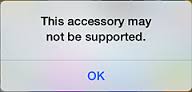
Method 1: Change the cable.
There is no need to buy a new cable. If you happen to have an iPad or an iPod Touch, the cable that came with these devices will suffice. Plug the new cable into the power socket and charge your iPhone. Check if you are still receiving the same error. If not, well and good. If you are, proceed to the next step.
Method 2: Remove Dust from the Cable and Charging Port
One of the most common causes of this error is dirt or lint in the charging cable or in the charging port of the iPhone itself. Examine both under bright light and use a magnifying glass if necessary.


Use a wooden or plastic toothpick to clean the dirt and lint out of the charging cable or charging port. You can also use an old toothbrush for this purpose.
Method 3: Turn on Airplane Mode.
Connect the charging cable to your iPhone. Once the error message appears, simply dismiss or ignore it. Then, switch your iPhone to Airplane Mode. Next, turn off your iPhone. Wait for two minutes, then turn it back on. The error message will no longer appear.
Method 4: Change your power supply.
If you are charging your iPhone via the USB port on your computer, the said port may not be able to provide enough power to charge the handset. Not all USB ports deliver the same amount of power, so if you encounter this error message, it’s time to look for a different power source.
Hopefully, one of the steps outlined above will fix the issue. Please remember to always use Apple or Apple-certified accessories to avoid compatibility issues. If none of the steps worked for you, then it is high time to bring your iPhone to the nearest Apple Store to have it checked.
Method 5: Resolving Software Glitches
If the message “This Accessory May Not Be Supported” appears due to a software bug or glitch, a simple restart usually fixes the problem.
- Press and hold the power button (and one of the volume buttons at the same time, for iPhone X), then slide the Turn Off slider.
- Wait 10-30 seconds, then hold the power button to turn the device on.
Once the device is on, try connecting your accessory again. Additionally, make sure you update your iDevice’s iOS version to the latest one (go to Settings > General > Software Update).